The Best Website Builder for Beginners: Simple Guide to Choosing Your Platform
- Andy Dea
- Aug 20, 2025
- 4 min read
(a simple guide for non-tech people)
In short: a website is like a small online house. It needs to be built solid, easy to open (fast), easy to find (Google), and easy to maintain (updates). The “bricks” you choose are defined by the platform/CMS.

Step 1 — What do you want your website to do?
Think of it like a shopping list:
Simple presentation (who I am, what I do, contact info)
Blog / news (writing posts regularly)
Booking / forms (get requests or appointments)
Online shop (cart, payments, invoices)
Portfolio (images, videos, case studies)
👉 If you tick “online shop,” your needs automatically get more complex (payments, stock, invoices).
Step 2 — Budget and costs (in normal words)
Every website has 3 types of costs:
One-time – design + build.
Monthly/Yearly – domain name, hosting, platform subscription.
Maintenance – small updates, security, backups, text/image changes.
💡 Think of it like a car: you pay when you buy it, but you also need fuel, insurance, and an occasional check-up.
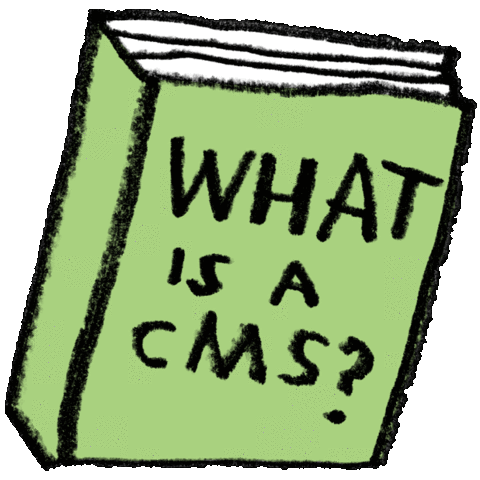
Step 3 — What is a CMS? (without jargon)
CMS = “a cupboard with drawers” for your site.
You open the drawer called “Text” and write, without touching cables or code.
Some cupboards are super simple → easy to use, but fewer options.
Others are very flexible → you can do almost anything, but sometimes you’ll need help.
Step 4 — Wix, WordPress, Shopify, Framer – Which Website Builder for Beginners Fits You?
Wix / Squarespace – for quick, nice-looking presentation sites.
✅ Easy to use, all-in-one.
⚠️ Limited flexibility for custom features.
WordPress – for long-term growth.
✅ Very flexible, SEO-friendly, huge plugin library.
⚠️ Needs regular updates and sometimes developer help.
Shopify – for e-commerce first.
✅ Payments, invoices, stock management out of the box.
⚠️ Subscription fees + extra costs for add-ons.
Framer – for modern, design-first websites.
✅ Beautiful animations, smooth interactions, great for startups and creative sites.
⚠️ Requires design knowledge, fewer built-in tools for e-commerce or large-scale content.
Custom CMS – for very special needs.
✅ Built exactly for you.
⚠️ Most expensive and requires ongoing maintenance.
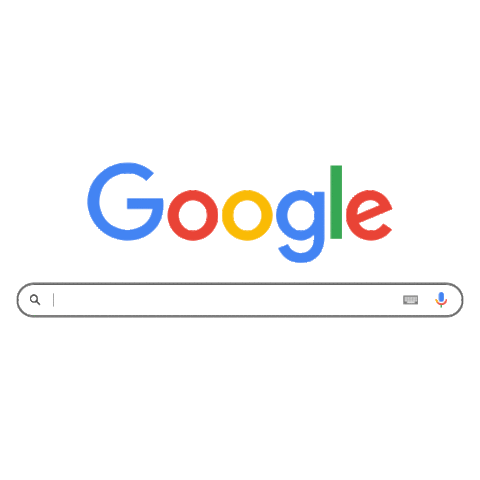
Step 5 — How Google finds you (SEO without fear)
SEO = “labels on shelves so people can find your jars.”
What helps:
Clear page titles (e.g., “Photographer in Berlin – Portraits & Events”).
Short descriptions (the text Google shows under your site link).
Lightweight images (fast loading).
Mobile-friendly design.
Fresh content (new blog posts, projects, offers).
👉 The platform helps, but someone still needs to add the right words, images, and updates. That’s the human part.
Step 6 — Why maintenance matters (even if rare)
Even the best website builder requires occasional maintenance. Updates, backups, and speed checks make sure your site stays secure and visible on Google.
Security & updates (avoid hacks).
Backups (restore if something breaks).
Speed optimization.
Content tweaks (new texts, images, offers).
💡 Recommended: quarterly small check-up, annual full service.
Step 7 — Ownership & freedom (super important!)
The domain (your web address) must be in your name.
You should have full access (logins to CMS and hosting).
You should be able to export your content if you switch platforms.
👉 Avoid situations where only one person has the “keys” to your website.
Step 8 — The person/team building your site
It’s not just about tools, it’s about people.
Look for:
Clear communication, no jargon.
Deliverables you can use right away.
Simple instructions (PDF or video guide “how to edit your page”).
Transparent maintenance plan (what, when, cost).
👉 Loyalty means trust and guidance, not dependency.
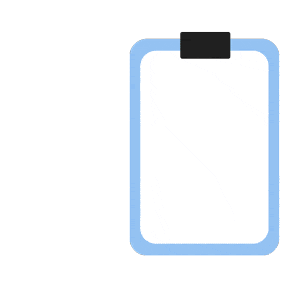
Step 9 — Quick checklist
I know the goal of my site (presentation / shop / blog).
I know my budget (setup + monthly/yearly).
I know who will handle maintenance.
I have access to domain, hosting, CMS logins.
Platform is easy enough for me to use.
Website works well on mobile and loads fast.
I have a basic SEO plan (titles, descriptions, images).
I can export my content if I want to switch.
Step 10 — Fast decision guide
Just want a clear online presence, fast? → Wix / Squarespace
✅ Quick setup, stylish templates, no coding.
⚠️ Less flexible for advanced features.
Want to grow with blog and flexibility? → WordPress
✅ SEO-friendly, customizable, huge plugin library.
⚠️ Needs regular updates and sometimes developer help.
Shop is your main business? → Shopify
✅ All e-commerce tools built-in, stable platform.
⚠️ Monthly fees, add-ons can cost extra.
Need a clean internal site, school project, or simple info hub? → Google Sites
✅ Free, integrates with Google Workspace.
⚠️ Very limited design & SEO features.
Love modern design & animations for a startup or portfolio? → Framer
✅ Sleek, interactive, design-first.
⚠️ Requires design skills, not great for large shops.
Want a balance of design freedom & CMS power? → Webflow
✅ Professional-grade design + CMS in one, good for scaling.
⚠️ Steeper learning curve, higher monthly cost.
Prefer writing + simple publishing (no tech at all)? → Notion Sites (via Super / Potion / Notion’s own publish)
✅ Super easy, great for personal sites, portfolios, knowledge bases.
⚠️ Limited SEO control, not ideal for complex business websites.
Special requirements / app-like platform? → Custom CMS
✅ 100% tailored to your needs.
⚠️ Most expensive, requires ongoing development.
How I help (Backend-Design)
Guide you in choosing the right platform.
Design that’s clear, mobile-first, and fast.
Basic SEO setup + short guide on “how to update.”
Maintenance plan (quarterly/annual).
Full ownership: all logins and access stay with you.
Mini glossary
Domain – your site’s name (example: mybrand.com).
Hosting – the server “floor” where your site lives.
CMS – the dashboard where you edit content without coding.
SEO – making your site easy to find on Google.
Backup – a safety copy of your site.
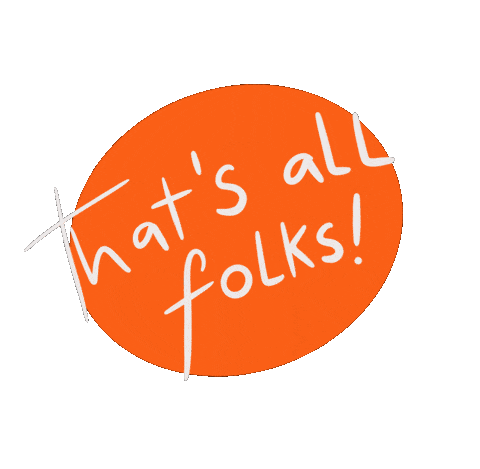




Comments